If you’ve recently encountered the challenge of trying to reset your Chamberlain garage door opener keypad with no Enter button, you’re not alone. Many homeowners with older or alternate models of Chamberlain keypads face this issue. The traditional reset instructions typically involve using the “Enter” key to confirm the process—but what do you do when that key doesn’t exist on your device?
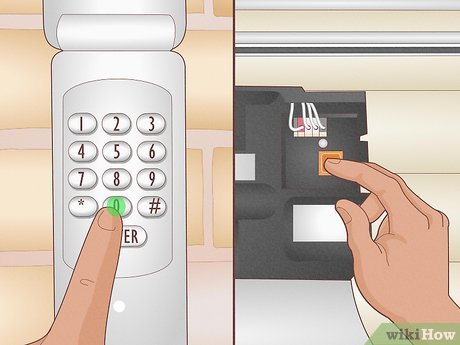
In this comprehensive guide, you’ll learn exactly how to reset a Chamberlain garage door opener keypad with no Enter button, explore the reasons why your keypad might not be working, and discover best practices for ensuring it functions properly moving forward.
Whether you’re troubleshooting an inherited keypad or simply resetting your PIN, this guide offers clear, actionable steps that don’t require professional installation or high-tech expertise.
Why Resetting the Keypad Might Be Necessary
There are several reasons why you might need to reset your Chamberlain garage door keypad:
- You moved into a new house and want to reset the PIN.
- The keypad stopped responding or is malfunctioning.
- You’re integrating it with a new garage door opener unit.
- You forgot the old code and need a hard reset.
If your keypad doesn’t have an Enter button—often seen in certain Chamberlain, LiftMaster, or Craftsman models—the typical reset method won’t apply. But don’t worry—there’s still a solution.
Understanding Chamberlain Keypad Variants
Chamberlain manufactures several types of wireless keypads. While most models have a visible “Enter” key, a few are designed with alternate layouts, such as:
- One-button confirm keys
- Arrow keys or navigation-style keypads
- Keypads integrated into wall-mounted smart panels
In these cases, the “Enter” function might be replaced with a key labeled “Send”, a triangle symbol, or simply pressing and holding a specific combination.
How to Reset Chamberlain Garage Door Opener Keypad With No Enter Button
This section walks you through various methods of how to reset a Chamberlain garage door opener keypad with no Enter button, depending on your model and garage opener type.
Step 1: Identify the Keypad and Opener Model
- Look for the model number on the back of the keypad or inside the battery compartment.
- Check your garage opener motor unit for a Learn button—this is usually located near the light bulb.
- Note the color of the Learn button (red, yellow, green, or purple)—this determines the programming procedure.
Step 2: Reset the Keypad Code (Method A – No Enter Key Alternative)
If your keypad lacks an Enter button, use the following method:
- Locate the Learn button on your Chamberlain garage door opener unit (on the back or side panel).
- Press and release the Learn button (do not hold it). A light will flash indicating it’s in programming mode.
- Return to your keypad. Enter your desired new 4-digit PIN.
- Instead of pressing Enter, press and hold the key labeled “0”, “Send”, or a triangle symbol (depends on the keypad model).
- The garage door opener lights should flash to indicate successful programming.
Note: If nothing happens, try holding the alternate confirm key for 5 to 10 seconds. The key functions vary by model.
Step 3: Hard Reset the Keypad (Factory Reset)
If your keypad is unresponsive or you’ve forgotten your current PIN:
- Remove the battery cover from the back of the keypad.
- Remove the battery and wait for 30 seconds.
- Press and hold any key on the keypad for 10 seconds to drain residual power.
- Reinsert the battery.
- Within 30 seconds, press and release the Learn button on the motor unit.
- Quickly enter a new 4-digit code and press and hold the alternative confirmation key (“0”, “Send”, triangle).
- Lights flash = success.
Step 4: Test the Keypad
After resetting:
- Enter your new PIN.
- Press the confirmation key (again, likely “0”, “Send”, or triangle).
- The garage door should open or close.
If it doesn’t work, repeat the process or refer to the specific keypad’s manual. You can often find PDF versions of the manual by searching your model number on Chamberlain’s official site.
Tips for Keypads Without an Enter Button
- Older models may require a slightly longer hold duration (up to 15 seconds).
- Make sure batteries are fresh—low power can interfere with programming.
- If your keypad is mounted too far from the opener, try programming it closer to the opener motor.
Troubleshooting Common Issues
Problem 1: Garage Door Doesn’t Respond After Reset
- Check that your Learn button was properly engaged (press, don’t hold).
- Re-enter the programming steps and ensure your new PIN is at least 4 digits.
- Ensure the door sensors are not blocked—this can prevent movement.
Problem 2: Keypad Not Lighting Up
- Replace batteries (usually 9V or AA).
- Clean contacts and check for corrosion.
- If the keypad is over 10 years old, it may be time for a replacement.
Problem 3: Remote Works, But Keypad Doesn’t
- This usually points to incorrect programming or range issues.
- Try reprogramming the keypad closer to the opener unit.
Chamberlain Keypad Maintenance Tips
- Replace the battery once a year or as soon as performance drops.
- Keep the keypad clean and dry. Water damage can lead to key malfunctions.
- If mounted outside, make sure the weatherproof casing is intact.
When to Replace the Keypad
If resetting the Chamberlain garage door opener keypad with no Enter button doesn’t solve your issue, it might be time for a replacement. Symptoms of failure include:
- Buttons sticking or not responding
- No illumination when keys are pressed
- Frequent need for resets
- Inconsistent operation
Replacement wireless keypads are available from Chamberlain, Amazon, and major hardware stores, and often cost between $30–$60.
Future-Proofing Your Setup
Newer models from Chamberlain often include features like:
- MyQ integration for smart home use
- Enter key redesign for universal usability
- Better weatherproofing
If your keypad is an older model without an Enter button, consider upgrading to a newer, more user-friendly version.
Conclusion
Resetting a Chamberlain garage door opener keypad with no Enter button can be slightly tricky, but it’s entirely doable with the right knowledge. By understanding your model type, using the Learn button properly, and utilizing the alternative confirmation keys, you can reprogram or reset your keypad successfully—even without the traditional Enter key.
Use this guide to take control of your garage door system again without the hassle of professional help. And if your keypad continues to cause trouble, a replacement may be your best long-term solution.
Leave a Reply