In today’s tech-savvy world, many homeowners are opting for smart home devices to make their lives easier, and a Chamberlain garage door opener with Wi-Fi capabilities is one of the most convenient additions. Imagine this: you drive up to your home, and as soon as your phone connects to your home Wi-Fi network, the garage door opens automatically. This feature not only adds convenience but also enhances security, making it an ideal setup for modern homes.
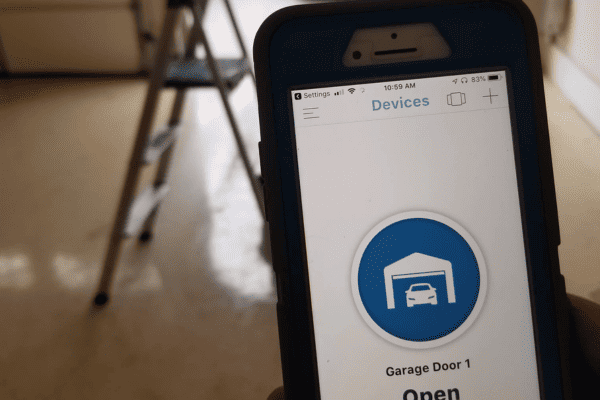
In this guide, we’ll explore how you can open your Chamberlain garage door when your phone connects to Wi-Fi. We will cover the steps to set up the necessary devices, troubleshoot common problems, and discuss the benefits of using Wi-Fi-enabled garage door openers.
What is a Wi-Fi-enabled Chamberlain Garage Door Opener?
Before diving into the steps to open your Chamberlain garage door when your phone connects to Wi-Fi, it’s important to understand what a Wi-Fi-enabled garage door opener is. A Wi-Fi-enabled Chamberlain garage door opener allows you to control your garage door through your smartphone, making it a convenient and secure option. These openers typically integrate with apps like the myQ® app, which enables you to open and close the door from anywhere with an internet connection.
By connecting your Chamberlain garage door opener to your home Wi-Fi network, you can enjoy features such as:
- Remote access: Open or close the door from anywhere using your smartphone.
- Notifications: Receive alerts when the door is opened or closed.
- Voice control: Integrate with voice assistants like Amazon Alexa or Google Assistant for hands-free operation.
However, the feature we’re focusing on in this article is how you can open your Chamberlain garage door when your phone connects to Wi-Fi automatically, without having to press a button manually.
Why Set Up Automatic Garage Door Opening with Wi-Fi?
Setting up your Chamberlain garage door opener to automatically open when your phone connects to Wi-Fi offers several benefits:
- Convenience: No more reaching for your phone or remote control to open the garage door. It opens automatically as soon as you arrive at home.
- Increased Security: The automatic opening feature can help you avoid leaving the garage door open for long periods of time. The system only opens when you are at home and your phone connects to the Wi-Fi network.
- Smart Home Integration: By linking your garage door opener with your home’s Wi-Fi network, you can integrate it with other smart devices, creating a seamless and interconnected home environment.
How to Open Chamberlain Garage Door When My Phone Connects to Wifi
Now that you understand the benefits, let’s get to the main task at hand: how to open your Chamberlain garage door when your phone connects to Wi-Fi. Follow these steps to set up your system for automatic door opening:
Step 1: Check the Compatibility of Your Chamberlain Garage Door Opener
Before you start the setup process, make sure that your Chamberlain garage door opener is compatible with Wi-Fi. Most newer models come with Wi-Fi capabilities, but if your opener is an older model, you may need to install a Wi-Fi kit.
To check compatibility:
- Visit the Chamberlain website or refer to your garage door opener’s manual.
- Ensure that your opener supports myQ® technology or has a Wi-Fi-enabled feature.
Step 2: Download and Install the myQ® App
To control your Chamberlain garage door opener via your smartphone, you’ll need to download the myQ® app. This app is available for both Android and iOS devices.
- Go to your phone’s app store and search for myQ®.
- Download and install the app on your phone.
- Open the app and create an account if you haven’t already done so.
Step 3: Connect Your Garage Door Opener to Your Home Wi-Fi Network
Now, it’s time to connect your Chamberlain garage door opener to your home’s Wi-Fi network. Follow these steps to complete the connection:
- Press the Learn Button on Your Opener: The learn button is usually located on the back of the garage door opener motor. This is what enables the connection between the opener and your Wi-Fi network.
- Open the myQ® App: Launch the app and select “Add a Device” to start the connection process.
- Follow the Instructions in the App: The app will guide you through the process of connecting the opener to your Wi-Fi network. You’ll need to enter your Wi-Fi network’s name and password.
- Complete the Setup: Once the opener is connected to the Wi-Fi, the app will notify you. Your garage door opener is now linked to your home’s Wi-Fi network and ready for remote control.
Step 4: Enable Auto-Open When Your Phone Connects to Wi-Fi
To set up the feature where your Chamberlain garage door opens automatically when your phone connects to Wi-Fi, you will need to configure the settings in the myQ® app. This feature is sometimes referred to as Geo-Fencing or Auto-Open. Here’s how to enable it:
- Go to the myQ® App Settings: In the myQ® app, navigate to the settings menu and find the option for Geo-Fencing or Auto-Open.
- Enable Geo-Fencing: Geo-fencing uses the location of your phone to trigger actions when you enter a specific area (such as when you approach your home). Turn on the Geo-Fencing feature.
- Set Your Desired Radius: Set the radius of the area around your home in which the garage door will automatically open. You can adjust this radius based on your preferences.
- Test the Feature: After setting it up, test the feature by leaving your home and returning to see if the door opens automatically when your phone reconnects to the Wi-Fi.
Step 5: Fine-Tuning and Troubleshooting
If the automatic opening feature doesn’t work as expected, here are a few things to check:
- Phone Settings: Ensure that the location services and Wi-Fi settings on your phone are turned on. Without these, Geo-Fencing won’t function correctly.
- App Updates: Make sure you have the latest version of the myQ® app installed. Updates often include bug fixes and improvements to features like automatic opening.
- Wi-Fi Signal: Ensure that your home’s Wi-Fi signal is strong enough to maintain a constant connection to the garage door opener. If the Wi-Fi signal is weak, it may cause the system to malfunction.
- Adjust Geo-Fencing Settings: If the garage door opens too far away or doesn’t open soon enough, try adjusting the Geo-Fencing radius in the app.
Troubleshooting Common Issues
Here are some common issues users encounter with opening the Chamberlain garage door when their phone connects to Wi-Fi, and how to solve them:
1. Garage Door Doesn’t Open Automatically
- Ensure that the Geo-Fencing feature is enabled and that your phone’s location services are turned on.
- Check if your Wi-Fi signal is stable, as interruptions in the signal can cause delays in automatic functions.
- Restart both your phone and garage door opener to refresh the connection.
2. Wi-Fi Connection Issues
- If your Wi-Fi signal is weak, consider using a Wi-Fi extender to improve coverage in your garage.
- Check for interference from other devices on your Wi-Fi network that could cause connection issues.
3. Geo-Fencing Radius Is Too Large/Small
- Fine-tune the Geo-Fencing radius in the app’s settings to ensure the garage door opens at the right time, not too far from your home or too late.
Conclusion
Being able to open your Chamberlain garage door when your phone connects to Wi-Fi is a great feature that offers both convenience and security. By following the steps above, you can easily set up and enjoy automatic garage door opening as soon as your phone joins your home Wi-Fi network. This smart feature integrates seamlessly into your daily routine, making your life a little bit easier every day.
Whether you’re coming home after a long day or simply need to access your garage from the driveway, this setup provides a hassle-free experience that keeps your home secure and your garage door functioning optimally.
Leave a Reply