Smart home devices are supposed to make life easier—until they don’t. If you’re struggling with the issue “My Chamberlain garage door opener won’t connect to WiFi,” you’re not alone. Many homeowners face connectivity problems when trying to pair their Chamberlain garage door opener with their home WiFi network, especially when using the MyQ app.
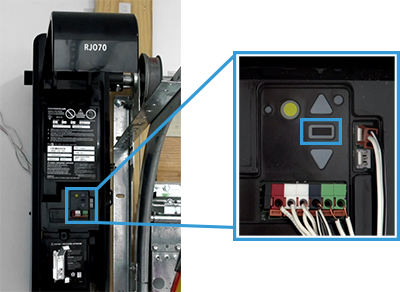
In this comprehensive guide, we’ll walk you through the most common causes of WiFi connectivity failure, how to fix them, and tips to ensure a stable connection moving forward. Whether you’re setting up the MyQ app for the first time or trying to reconnect after a network change, this article is designed to help you get back on track.
Read too: How Many Remotes Can A Chamberlain Garage Door Opener Have? Understaanding the Limits and Options
Understanding the Problem: My Chamberlain Garage Door Opener Won’t Connect to WiFi
A stable WiFi connection is essential for remote access and smart control via the MyQ app, which is compatible with many Chamberlain garage door openers. When the opener doesn’t connect, the smart features—remote open/close, alerts, and scheduling—simply won’t work.
This issue can be caused by multiple factors including:
- Incorrect WiFi settings
- Router incompatibility
- Weak signal strength
- Firmware issues
- Incorrect MyQ app setup
Before diving into solutions, let’s first understand the symptoms of the issue.
Symptoms When My Chamberlain Garage Door Opener Won’t Connect to WiFi
Here’s how you’ll know something’s wrong:
- The WiFi LED on the opener is blinking or not lit at all.
- You receive a “connection failed” message in the MyQ app.
- Your device finds the WiFi network but fails to connect.
- MyQ setup times out before completion.
- You change routers and can’t reconnect your opener.
My Chamberlain Garage Door Opener Won’t Connect To WiFi – Top Causes and Fixes
Let’s break down the most common reasons behind this frustrating issue and how to fix each one.
1. Incorrect WiFi Credentials
One of the most common and easily overlooked issues is incorrect WiFi information.
Fix:
- Double-check that your SSID (WiFi network name) and password are correct.
- Make sure the WiFi name doesn’t contain special characters (like %, &, #).
- Ensure you’re using a 2.4GHz network. Chamberlain openers do not support 5GHz bands.
2. Distance from Router / Weak Signal Strength
If your garage is far from your home router, the opener may not be getting a strong enough signal.
Fix:
- Use a WiFi extender or mesh network to boost signal strength in your garage.
- Reposition the router closer to the garage if possible.
- Use a signal strength test app to determine if the garage receives at least -70 dBm or better.
3. Router Settings Blocking the Connection
Some modern routers have settings that may block unknown devices or isolate smart home devices.
Fix:
- Disable MAC address filtering or whitelist your opener’s MAC address.
- Enable DHCP on your router.
- Make sure UPnP (Universal Plug and Play) is enabled.
- Turn off “client isolation” or “AP isolation” if enabled.
4. Chamberlain Opener Firmware Needs Update
Outdated firmware can cause compatibility issues with newer routers or app versions.
Fix:
- Download and install the latest version of the MyQ app.
- Attempt a firmware update from within the MyQ app.
- If the unit doesn’t update, perform a factory reset and retry the update.
5. MyQ App Not Set Up Properly
A misstep in the app setup process can also result in connection failure.
Fix:
- Open the MyQ app, choose “Add Device,” and follow the guided steps carefully.
- Ensure Bluetooth and location services are enabled on your phone.
- Stay near the opener during setup to maintain a strong connection.
Reset Instructions If Your Chamberlain Garage Door Opener Won’t Connect
If you’ve tried everything and nothing works, it’s time to reset your opener and start from scratch.
How to Factory Reset a Chamberlain Garage Door Opener:
- Press and hold the yellow Learn button on the opener until the LED turns off (about 6-10 seconds).
- Wait a few seconds, then press the Learn button again until the LED starts blinking blue.
- Open the MyQ app and follow the instructions to reconnect the opener.
Important: This will erase all paired remotes and WiFi settings, so you’ll need to reprogram your remotes afterward.
Tips to Prevent WiFi Connection Issues in the Future
Once you’ve fixed the issue, you’ll want to avoid repeating the same problems. Here are some proactive measures:
1. Use a Dedicated 2.4GHz Network
Avoid using a combined 2.4GHz/5GHz SSID if possible. Name them separately so the opener can clearly connect to the 2.4GHz option.
2. Keep Firmware Updated
Always use the latest firmware on both your Chamberlain opener and your router.
3. Test Connection Regularly
Open the MyQ app monthly and verify that your opener is responsive. If it’s not, act quickly before more issues arise.
4. Document Your WiFi Details
If you change your router, you’ll need the old WiFi name and password to reconnect your opener quickly. Save this information somewhere secure.
Frequently Asked Questions
Q1: Can Chamberlain garage door openers connect to 5GHz WiFi?
No. Chamberlain and LiftMaster openers only support 2.4GHz networks.
Q2: What does it mean when the blue LED blinks on my opener?
A blinking blue LED usually means the opener is in WiFi pairing mode, waiting to connect.
Q3: Do I need a subscription for the MyQ app?
Basic functionality is free, including opening/closing the door remotely. Some features like Amazon Key or video streaming may require a subscription.
Q4: Can I use a guest WiFi network?
It’s not recommended. Guest networks often have restrictions or isolation that may prevent proper connectivity.
When to Contact Chamberlain Support
If all else fails and you still face the “My Chamberlain garage door opener won’t connect to WiFi” issue, contact Chamberlain customer support.
Have this info ready:
- Model number of your opener
- Firmware version (found in the app or manual)
- WiFi SSID name and type
- Description of what you’ve already tried
Conclusion: Solving the “My Chamberlain Garage Door Opener Won’t Connect To WiFi” Issue
Dealing with the message “My Chamberlain garage door opener won’t connect to WiFi” can feel overwhelming, especially when all you want is a reliable smart garage system. But with careful troubleshooting and understanding of how the Chamberlain system interacts with your network, most issues can be resolved without professional help.
From checking your WiFi signal strength and adjusting router settings to performing a full reset and reconnect, this guide equips you with everything you need to fix the problem yourself. Remember to stay updated on firmware and consider investing in a WiFi range extender for long-term stability.
Leave a Reply