In today’s modern world, many household devices are connected to the internet for convenience, including garage door openers. Chamberlain, a well-known brand in garage door openers, offers models that can be controlled remotely via a Wi-Fi connection. While this feature adds convenience, there might be times when you want to turn off the Wi-Fi on your Chamberlain garage door opener for reasons like security concerns, troubleshooting, or personal preferences. In this guide, we’ll explain how to turn off WiFi on Chamberlain garage door opener and address any other related queries.
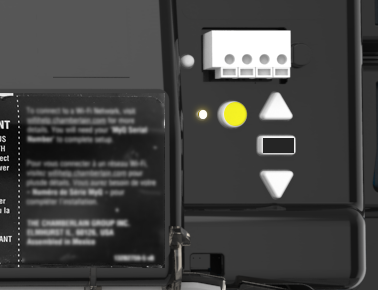
Why Turn Off WiFi on Your Chamberlain Garage Door Opener?
Before diving into the technical steps of turning off Wi-Fi on your Chamberlain garage door opener, it’s important to understand why you might want to disable this feature.
Read too: How Many Remotes Can A Chamberlain Garage Door Opener Have? Understaanding the Limits and Options
1. Security Concerns
Wi-Fi-enabled devices, while convenient, can also pose security risks. Hackers can exploit vulnerabilities in the network, giving them access to control your garage door. Turning off Wi-Fi can help mitigate this risk, especially if you’re not using the remote features regularly.
2. Troubleshooting
Sometimes, the garage door opener may experience connectivity issues with the Wi-Fi. If you’re having trouble with syncing or constant disconnections, turning off the Wi-Fi and then resetting it could be a simple solution.
3. Energy Saving
While the energy consumption of a Wi-Fi-enabled device may seem minimal, turning off unnecessary features like Wi-Fi can help save energy, especially if you’re trying to reduce your home’s overall power consumption.
4. Privacy
For those who value privacy, turning off Wi-Fi can give you peace of mind, ensuring that your Chamberlain garage door opener isn’t constantly sending or receiving data from external servers.
How To Turn Off Wifi On Chamberlain Garage Door Opener
Now that we’ve covered why you might want to disable the Wi-Fi, let’s walk through the steps on how to turn off Wi-Fi on Chamberlain garage door opener. The process is relatively simple and involves using the MyQ app or the physical buttons on the unit.
Method 1: Using the MyQ App
If you’re connected to your Chamberlain garage door opener via the MyQ app, follow these steps:
- Open the MyQ App: Make sure you have the MyQ app installed on your smartphone. Open the app and log in to your account.
- Select Your Garage Door Opener: In the app, locate your Chamberlain garage door opener from the list of devices.
- Go to Settings: Tap on the settings icon (usually represented by a gear symbol).
- Disable Wi-Fi: In the settings menu, look for the Wi-Fi settings. There should be an option to disable the Wi-Fi connection. Simply tap the “Disable” or “Turn Off” button.
- Confirm the Action: You may be prompted to confirm the action. Once confirmed, your Chamberlain garage door opener will no longer be connected to Wi-Fi.
Method 2: Using the Physical Buttons on the Garage Door Opener
If you prefer to manually disconnect the Wi-Fi without using the MyQ app, you can do so directly on the Chamberlain unit. Here’s how:
- Locate the Learn Button: The learn button is typically located on the back or side of the Chamberlain garage door opener. It’s a small, round button that may be covered by a plastic door.
- Press and Hold the Learn Button: Press and hold the learn button for about 6 seconds. This action will turn off the Wi-Fi signal, disconnecting your opener from the network.
- Confirmation Light: After holding the learn button, the indicator light on the unit should blink or turn off, indicating that the Wi-Fi has been successfully turned off.
- Test the Connection: To verify that the Wi-Fi is disabled, try accessing the MyQ app or remotely operating your garage door. If the Wi-Fi has been successfully turned off, the app should no longer have access to your garage door opener.
What Happens When You Turn Off Wi-Fi on Chamberlain Garage Door Opener?
Turning off the Wi-Fi on your Chamberlain garage door opener will result in the following:
- Loss of Remote Control Features: Without a Wi-Fi connection, you will no longer be able to control your garage door remotely via the MyQ app or other connected devices. You’ll have to manually open and close your garage door using the wall-mounted control or the remote control.
- No Alerts or Notifications: If you rely on receiving notifications (such as open/close alerts) on your phone, turning off Wi-Fi will disable this feature.
- Local Control Still Functional: Even if you disable Wi-Fi, the physical functionality of the garage door opener will not be affected. You can still operate the door using the standard remote or the wall button.
How To Turn Wi-Fi Back On
If you decide that you want to reconnect the Wi-Fi on your Chamberlain garage door opener, you can easily do so by following these steps:
- Press the Learn Button Again: As mentioned earlier, press the learn button on your garage door opener.
- Reconnect to the Wi-Fi Network: After the learn button is pressed, follow the instructions in the MyQ app to reconnect your device to your home Wi-Fi network.
- Confirm the Connection: Once reconnected, you can confirm the connection by testing the remote control or the MyQ app. You should now have full access to control your garage door remotely.
Common Issues When Turning Off Wi-Fi on Chamberlain Garage Door Opener
Sometimes, issues may arise when trying to turn off or re-enable the Wi-Fi on your Chamberlain garage door opener. Here are a few common problems and solutions:
1. Unable to Find the Learn Button
If you can’t find the learn button, consult your user manual. The location of the button may vary depending on the model of your garage door opener.
2. Wi-Fi Won’t Turn Off
If the Wi-Fi doesn’t turn off after pressing the learn button, try resetting the unit by unplugging it for 10-15 seconds before trying again.
3. Garage Door Opener Not Responding After Disabling Wi-Fi
After turning off Wi-Fi, if the garage door opener doesn’t respond to manual controls, you may need to perform a reset to restore full functionality.
4. Issues Reconnecting Wi-Fi
If you’re having trouble reconnecting the Wi-Fi, make sure that your router is functioning properly and that your Chamberlain unit is within range of the Wi-Fi signal.
Conclusion
Turning off Wi-Fi on your Chamberlain garage door opener can help you enhance security, troubleshoot issues, or save energy. Whether you choose to use the MyQ app or the physical learn button on the unit, the process is simple and straightforward. Always keep in mind that disabling Wi-Fi will limit the remote control features, but the manual operation of the door will still be functional.
By following the steps outlined in this guide on how to turn off Wi-Fi on Chamberlain garage door opener, you can ensure that you’re getting the most out of your device while addressing any concerns that may arise.
Leave a Reply