As smart homes become more common, many homeowners are upgrading their garages with intelligent features like remote control and voice command access. One of the leading brands in smart garage door systems is Chamberlain. However, if you’re new to the technology or installing a unit for the first time, you might find yourself asking: how to set up WiFi on Chamberlain garage door opener?
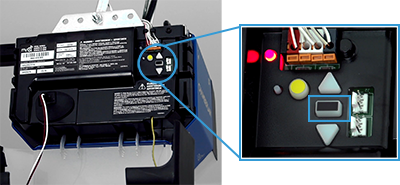
In this detailed article, we’ll walk you through everything you need to know to get your Chamberlain garage door opener connected to your home Wi-Fi network. Whether you’re a tech expert or a beginner, these simple steps will help you unlock the full potential of your smart garage system.
Read too: How Many Remotes Can A Chamberlain Garage Door Opener Have? Understaanding the Limits and Options
Why Connecting Your Chamberlain Garage Door Opener to WiFi Matters
Before diving into the how to set up WiFi on Chamberlain garage door opener guide, let’s explore why this step is essential:
- Remote Access: Control your garage from anywhere in the world using the MyQ app.
- Real-Time Notifications: Receive alerts when your garage opens or closes.
- Smart Integrations: Sync with Google Assistant, Amazon Alexa (via IFTTT), or Apple HomeKit (with additional hardware).
- In-Garage Delivery: Enable Amazon Key for secure package deliveries directly into your garage.
- Scheduled Automation: Set specific open/close times to enhance security and convenience.
Once WiFi is set up, your Chamberlain garage door opener transforms into a powerful tool for convenience, security, and automation.
How To Set Up WiFi On Chamberlain Garage Door Opener: Step-by-Step Guide
Setting up WiFi on a Chamberlain garage door opener can be completed in under 30 minutes. The steps may vary slightly based on your model, but the general process remains the same.
Step 1: Prepare Your Tools and Devices
Before you begin, make sure you have the following:
- A smartphone or tablet
- Your Wi-Fi network name (SSID) and password
- The MyQ app (available on iOS and Android)
- A strong 2.4GHz WiFi signal in the garage
Note: Chamberlain garage openers do not support 5GHz networks.
Step 2: Download and Install the MyQ App
- Go to the App Store or Google Play Store.
- Search for MyQ.
- Download and install the app.
- Open the app and create a MyQ account if you don’t already have one.
Step 3: Power On Your Garage Door Opener
Make sure your Chamberlain garage door opener is connected to power and operational. Most models will have a Wi-Fi LED indicator (usually blue or green) that blinks when it’s ready for setup.
If the LED is not blinking, press and hold the Learn button (usually yellow or purple) until the LED starts blinking, indicating WiFi setup mode.
Step 4: Connect to the WiFi via MyQ App
Now the real connection begins. Here’s how:
- Open the MyQ app.
- Tap the “+” symbol to add a new device.
- Choose “Garage Door Opener with WiFi”.
- Follow the on-screen instructions to:
- Connect your phone to the garage opener’s temporary WiFi network.
- Select your home WiFi network and enter your password.
- Wait for the app to connect and complete the process.
Once successfully connected, the LED on the garage opener will turn solid green.
Step 5: Test the System
After setup:
- Use the app to open and close your garage door.
- Set up alerts, schedules, and integrations under “Settings”.
- Invite other family members via app sharing features.
Congratulations! You’ve just completed the process of how to set up WiFi on Chamberlain garage door opener.
What If Setup Fails? Common Issues and Fixes
Sometimes, setup doesn’t go as planned. Here are common problems and how to fix them.
Issue 1: Weak WiFi Signal in Garage
Solution: Move your router closer or install a WiFi extender to strengthen signal strength near the garage.
Issue 2: The MyQ App Can’t Find the Opener
Solution:
- Ensure your phone’s Bluetooth and location services are enabled.
- Make sure you’re connecting to the 2.4GHz network.
Issue 3: Blinking Orange LED (Connection Error)
Solution:
- This typically means incorrect WiFi credentials.
- Retry the setup and double-check your password.
Issue 4: App Freezes or Crashes
Solution:
- Restart the app.
- Make sure it’s updated to the latest version.
Benefits of MyQ After WiFi Setup
Now that your garage door opener is online, here’s what you can do:
- Monitor Usage: Track when the garage door was opened or closed.
- Share Access: Grant temporary or permanent access to friends or family.
- Voice Control: Pair with smart speakers like Google Nest Hub or Amazon Echo.
- Delivery Protection: Use Amazon Key to let delivery drivers drop packages inside the garage.
These benefits make your garage safer, smarter, and more convenient.
Compatible Devices and Systems
Many Chamberlain garage door openers come MyQ-ready, but for older models, you may need additional accessories like a MyQ Smart Garage Hub or Internet Gateway.
Compatible Smart Systems:
- Google Assistant
- IFTTT
- Apple HomeKit (via bridge)
- Amazon Alexa (with IFTTT)
- Ring & Nest Cams
Maintaining a Strong Connection
Your connection isn’t a one-and-done deal. Here are ways to keep it stable:
- Update firmware regularly via the app.
- Check WiFi strength using the app’s diagnostics.
- Replace router or extender every few years for optimal speed.
- Secure your network with a strong password.
- Reset and reconnect if you switch Internet providers or change router settings.
Is My Chamberlain Opener Compatible?
Chamberlain garage door openers manufactured after 2011 are generally WiFi-compatible. Look for a WiFi logo, MyQ branding, or a yellow Learn button on the motor unit.
If not, you can still upgrade using the MyQ Smart Garage Control, which adds WiFi capability to most openers built after 1993.
Frequently Asked Questions (FAQs)
Q: Can I use 5GHz WiFi?
A: No. Chamberlain devices only connect to 2.4GHz WiFi networks.
Q: What if I have two garage doors?
A: You can control multiple doors from the same app account. Each door will require a separate sensor.
Q: Can I control the opener with Siri?
A: Only if you use the HomeKit-compatible bridge.
Q: Is MyQ free to use?
A: Basic features are free. Some advanced integrations (e.g., with Google Assistant) may require a subscription.
Final Thoughts: Make the Most of Your Smart Garage
Understanding how to set up WiFi on Chamberlain garage door opener is key to unlocking the true potential of your garage. With features like remote access, activity monitoring, and smart integrations, a connected garage becomes an essential part of any smart home setup.
The process is straightforward, and even if you encounter challenges, Chamberlain’s support and the MyQ community are helpful resources. Once you’re online, the convenience and security of a WiFi-enabled garage opener speak for themselves.
So don’t wait—get connected, stay secure, and enjoy the freedom of managing your garage from anywhere!
Leave a Reply