Chamberlain garage door openers have revolutionized home access with the myQ smart control system, allowing users to monitor, open, and close their garage doors from anywhere. But what if you want more than one person to have full control? Whether it’s a spouse, roommate, or family member, knowing how to have 2 accounts on Chamberlain garage door opener is crucial for shared access.
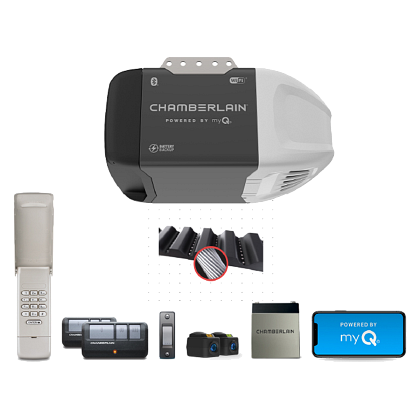
This article will walk you through everything you need to know about setting up multiple user accounts, sharing garage door access, and managing user permissions—all within the Chamberlain myQ ecosystem. If you’re wondering how to manage your garage with two or more people, this is your complete guide.
Read too: How Many Remotes Can A Chamberlain Garage Door Opener Have? Understaanding the Limits and Options
Why You Might Need Two Accounts on a Chamberlain Garage Door Opener
There are plenty of everyday situations where multiple user access is not just helpful—it’s essential. Some common scenarios include:
- Couples or spouses needing individual access to the garage
- Roommates or tenants who share a home
- Family members wanting their own accounts for convenience and privacy
- Vacation home situations where temporary access is needed
Instead of sharing passwords or handing over your phone, Chamberlain’s myQ system allows you to manage garage access efficiently and securely.
The myQ App: The Key to Multiple Account Access
Chamberlain’s myQ technology allows remote control of your garage door via a smartphone app. It’s available on both iOS and Android and includes features like:
- Real-time activity alerts
- Scheduling open/close times
- Granting or revoking access
- Monitoring door status
However, myQ does not support logging into one garage with two separate master accounts. Instead, it allows one primary account holder to share access with other users through the app—this is the key to having “two accounts.”
How To Have 2 Accounts On Chamberlain Garage Door Opener: Step-by-Step Setup
Although you can’t set up two completely separate accounts managing one garage opener, you can share access with another myQ account using User Management or Guest Access. Here’s how to do it:
Step 1: Download the myQ App and Create a Primary Account
First, the garage door opener must be registered to one primary myQ account. This is usually done by the homeowner.
- Download the myQ app from the App Store or Google Play.
- Create a new myQ account or sign in if you already have one.
- Pair the myQ app with your Chamberlain garage door opener.
- Ensure the device is properly connected to Wi-Fi and listed under “Devices.”
Only one account can register the device at a time, but others can be invited for access.
Step 2: Set Up the Second Account
The second person (your partner, roommate, etc.) must:
- Download the myQ app on their phone.
- Create a new account using a different email address.
- Wait to receive an invitation from the primary account holder.
This new account will not register the opener itself but will operate under shared access.
Step 3: Use the myQ Guest Feature (Recommended)
- From the primary account, go to the Menu in the myQ app.
- Tap “Users” or “Guest Access” (depending on app version).
- Select “Add Guest”.
- Enter the email address of the second user.
- Set access parameters:
- Permanent or temporary access
- Time-limited permissions
- Notification settings
- Tap “Send Invitation”. The second person will receive an email or app notification to accept.
After accepting, the second user can control the garage just like the primary account holder—without needing the master login.
Can You Use Two Phones With One Chamberlain Account?
Yes! If you prefer not to create two separate accounts, you can:
- Use the same login on multiple devices (e.g., yours and your spouse’s phones).
- This method provides full access but does not offer individual notifications or control logs per user.
However, for security and user tracking, creating two accounts with shared access is the better choice.
Benefits of Having Two Accounts on myQ
Here’s why it’s a good idea to set up two myQ accounts for your Chamberlain garage door opener:
- Account security: Each user has a unique login.
- Activity tracking: Know who opened or closed the garage and when.
- Custom notifications: Set alerts per user device.
- Flexible access: Easily grant or revoke access anytime.
- Parental control: Limit when children can access the garage.
Managing Users in the myQ Ecosystem
After setting up access, you can always return to the User Management section of the myQ app to:
- Edit permissions
- Revoke access
- Send reminders to pending invites
- View user activity logs
You can manage up to five users at once with the free version of the app. For more extensive sharing (e.g., for Airbnb hosts or property managers), Chamberlain offers myQ Business or Smart Community plans.
Troubleshooting: Common Issues With Multiple myQ Users
If you run into issues while figuring out how to have 2 accounts on Chamberlain garage door opener, here are a few tips:
Invite Not Received
- Check your spam or promotions folder.
- Ensure the email address is correct.
- Resend the invitation from the myQ app.
Second Account Can’t See the Garage Door
- Make sure the guest user accepted the invite.
- Ensure the opener is online and paired to the primary account.
- Try logging out and back into the app.
Confusion Between Users
- Label devices clearly in the app settings.
- Use notifications and logs to track activity.
- Consider different alert tones or settings for each user.
Smart Access Tips: Going Beyond Two Accounts
If you’re managing more than just a single-family home, you can upgrade your setup:
- Integrate with smart home hubs like Alexa or Google Assistant.
- Use IFTTT to create custom routines based on user access.
- Enable geofencing so the garage opens as you arrive.
- Share temporary access with service providers or guests without giving away your master account.
Security Considerations When Using Multiple Accounts
- Always share access only with people you trust.
- Revoke access immediately if someone moves out or loses their phone.
- Use strong, unique passwords for each myQ account.
- Enable two-factor authentication when available.
- Monitor activity logs regularly.
Final Thoughts on How To Have 2 Accounts On Chamberlain Garage Door Opener
Learning how to have 2 accounts on Chamberlain garage door opener isn’t just about convenience—it’s about control, security, and smarter living. While you can’t register the same garage door to two separate master accounts, the myQ app allows seamless user sharing with full customization. Whether you’re living with a partner, managing a family, or running a rental, Chamberlain’s built-in sharing features ensure you stay in charge.
With just a few steps, you can give others access to your garage while retaining control, all without sharing passwords or compromising your primary account. Smart, secure, and simple—that’s the Chamberlain way.
Leave a Reply