Integrating your garage door opener into your smart home ecosystem brings convenience, peace of mind, and added security. In this comprehensive guide, we’ll walk you through How To Connect WiFi To Chamberlain Garage Door Opener step by step. You’ll learn everything—from compatibility and basic setup to troubleshooting and optimization tips—so you can enjoy seamless remote access and control of your garage no matter where you are.
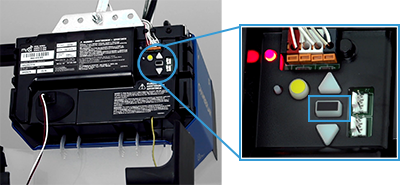
By the end of this article, you’ll confidently connect Chamberlain’s MyQ-enabled opener to your home network, enabling features like real-time alerts, remote operation via app, and voice control with smart assistants. Let’s dive in!
Why You Should Learn How To Connect WiFi To Chamberlain Garage Door Opener
Before jumping into setup, let’s explore the benefits of giving your Chamberlain opener WiFi connectivity:
- Remote Access – Open or close your garage from anywhere using your smartphone.
- Real-Time Notifications – Receive alerts when the garage opens/closes or remains open too long.
- Voice Command – Use Amazon Alexa or Google Assistant for hands-free control.
- Schedules and Automations – Automate closing at night or integrate with smart lighting and security systems.
- Increased Security – Monitor unexpected garage activity and keep logs of each entry.
Connecting your garage opener to WiFi transforms it into a proactive, connected device that enhances your daily life.
Requirements Before Starting
Setting up WiFi on your Chamberlain opener is simple—just confirm you have:
- A MyQ-compatible Chamberlain, LiftMaster, or Craftsman garage door opener (usually with “+” or “MyQ” designation).
- A home WiFi network (must be 2.4 GHz; most openers don’t support 5 GHz).
- The MyQ app, installed on your iOS or Android device.
- Your Chamberlain opener already installed and functioning mechanically.
- Optional: A smart home assistant like Alexa or Google Home if you plan to use voice commands.
When you’re ready, follow the step-by-step guide below on How To Connect WiFi To Chamberlain Garage Door Opener.
How To Connect WiFi To Chamberlain Garage Door Opener – Step-by-Step Guide
Here’s your detailed walkthrough:
Step 1: Confirm MyQ Compatibility
Before proceeding, check the opener’s specifications or manual. Models like Chamberlain RJO70, B2405, or those marked “+” usually come WiFi-ready. If your unit isn’t compatible, you can still add WiFi functionality using the MyQ Smart Garage Hub or Home Bridge.
Step 2: Install the MyQ App and Create an Account
- Download “myQ” by Chamberlain from the App Store or Google Play.
- Register your free account and confirm via email.
- After logging in, tap “Add Device” and choose “Garage Door Opener.”
Step 3: Put the Opener Into Setup Mode
On your opener’s motor unit (mounted to the ceiling), locate the WiFi or learn/program button (marked “WiFi” or with a WiFi symbol). Press and hold it for three seconds until the indicator light begins blinking. This signals it’s ready to connect.
Step 4: Connect to the Opener’s Temporary WiFi Network
- In the app, you’ll see instructions to join a temporary WiFi broadcasted by the opener (named something like “MyQ-XXXX”).
- On your phone, navigate to Settings → Wi-Fi, find the network, and connect.
- Return to the app once connected.
Step 5: Select Your Home WiFi Network
Inside the app, choose your 2.4 GHz home WiFi network, enter the password correctly, and tap “Continue.” The opener will attempt to join your home network.
Step 6: Wait for Connection Confirmation
Within 30–60 seconds, your app will indicate the opener is successfully connected to WiFi. The LED light on the opener changes to solid or turns off (refer to your model manual).
Step 7: Update Firmware (If Needed)
Some models may prompt you to update the firmware. Stay on WiFi and allow any updates to complete—this improves uptime and adds features.
Customizing Settings and Features
Once connected, explore these helpful features in the MyQ app:
- Remote Commands – Open or close your garage regardless of your location.
- Real-Time Alerts – Customize notifications for open/close, long-open status, or humidity and temperature triggers.
- Smart Rules – Automate actions like “If I arrive home after 6 PM, close the garage.”
- Timeline View – Track when your garage door was accessed.
- Share Access – Provide timed permissions for delivery personnel or guests.
These enrichments are at the heart of smart living and reflect the purpose of How To Connect WiFi To Chamberlain Garage Door Opener.
Voice Integration with Alexa and Google Assistant
Want voice control via Alexa or Google? Just follow these quick steps:
For Alexa:
- Open the Amazon Alexa app and tap “More → Skills & Games.”
- Search for “MyQ” and click Enable.
- Sign in with your MyQ account.
- Tap “Discover Devices.” Alexa will list your garage door.
- Ask, “Alexa, open garage door” or “Alexa, is the garage open?”
For Google Assistant:
- Open Google Home and tap “+ → Set up device → Works with Google.”
- Search for “myQ”, connect your account, and authorize.
- The garage door appears among smart devices.
- Say, “Hey Google, open the garage door.”
Security tip: For voice opening, enable a voice PIN in the MyQ skill to prevent unauthorized use.
Troubleshooting Common WiFi Issues
Here are solutions to common barriers when learning How To Connect WiFi To Chamberlain Garage Door Opener:
| Problem | Possible Fix |
|---|---|
| Opener doesn’t enter WiFi mode | Press and hold the WiFi-learning button longer (5 secs) |
| App fails to find home network | Ensure app permissions include WiFi access |
| Connected but door not listed | Force-close and reopen the MyQ app |
| WiFi connection unstable | Use a 2.4 GHz extender placed near garage |
| Firmware update getting stuck | Leave it powered for 10–15 minutes uninterrupted |
Advanced Tips for Enhanced Performance
WiFi Extenders
Homes with detached garages or concrete walls often require a WiFi extender or mesh node near the opener for stable connectivity.
Scheduled Automations
Link with IFTTT or smart home routines to close the door at bedtime or when you leave geolocated areas.
Firmware Maintenance
Check for app prompts monthly—firmware updates can fix bugs and add features.
Multi-User Access
Share temporary or permanent access with family members via the MyQ app—each user gets their own login and access logs.
Maintain Security
- Change your WiFi password periodically.
- Use a strong and unique MyQ password.
- Home bridge users should protect WiFi bridge access.
Frequently Asked Questions
Q: My opener model lacks a WiFi setup button. Can I still connect?
A: Yes—purchase the official MyQ Smart Garage Hub for retrofit WiFi control.
Q: Why is 5 GHz WiFi unsupported?
A: Chamberlain openers are built with cost-effective 2.4 GHz radios. Use a dual-band router with 2.4 GHz enabled.
Q: Can WiFi mode be disabled?
A: Hold the WiFi setup button again for 10 seconds to clear network settings—ideal before selling the unit.
Q: Does voice need a PIN?
A: Optional, but recommended. Voice PIN prevents unintended opening via anonymous voice commands.
Conclusion
Mastering How To Connect WiFi To Chamberlain Garage Door Opener adds usability, convenience, and peace of mind to your home. With WiFi, MyQ’s smart features, voice control, and automation capabilities, you elevate your garage into the smart home era.
Whether you’re tech-savvy or prefer simple step-by-step guidance, this article has you covered—from choosing the right model, executing the app setup, troubleshooting issues, to implementing smart automations. If you need help choosing extenders, integrating with smart systems, or setting up routines, feel free to ask!
Enjoy your connected garage—secure, smart, and always accessible.
Leave a Reply