In today’s connected world, smart homes are no longer a luxury—they’re quickly becoming the standard. And one of the most useful additions to any smart home is a Wi-Fi-connected garage door opener, like those from Chamberlain. These devices allow you to open and close your garage door from your smartphone, receive real-time alerts, and even control it using voice assistants. If you’ve ever wondered how to connect Chamberlain garage door opener to Google Home, this comprehensive guide is for you.
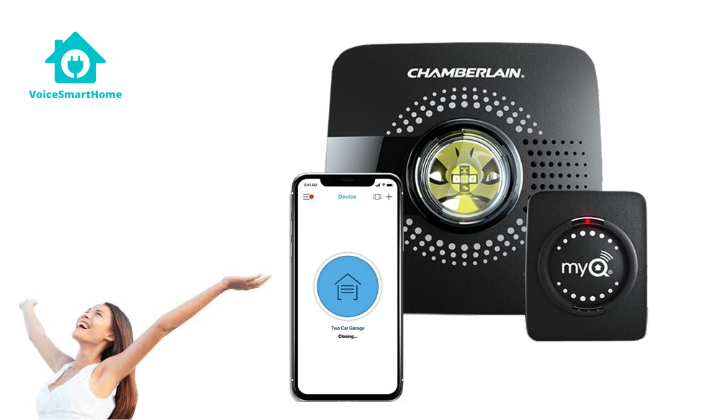
We’ll cover everything from setup requirements to step-by-step instructions and common troubleshooting tips. Whether you’re tech-savvy or a complete beginner, you’ll find this guide easy to follow.
Read too: How Many Remotes Can A Chamberlain Garage Door Opener Have? Understaanding the Limits and Options
Why Integrate Chamberlain Garage Door Opener with Google Home?
Before jumping into the how-to, let’s look at why you might want to connect your Chamberlain garage door opener to Google Home.
- Voice Command Control: No need to fumble with your phone. Use voice commands like “Hey Google, is the garage door open?” or “Hey Google, close the garage door.”
- Routine Automation: Include your garage door in Google Home routines, such as “Goodnight” or “Leaving home.”
- Real-Time Status Updates: Know whether your garage door is open or closed without stepping outside.
- Enhanced Security: Close the garage door remotely and receive alerts when it’s opened.
How To Connect Chamberlain Garage Door Opener To Google Home
Connecting your Chamberlain garage door opener to Google Home involves a few steps, primarily using the MyQ Smart Garage Hub and the MyQ app. Although Chamberlain does not natively support Google Home, you can link the services using third-party integrations such as IFTTT (If This Then That) or a subscription-based service called MyQ Premium.
Here’s the complete step-by-step process:
Step 1: Check Compatibility
Before getting started, make sure your setup is compatible:
- Garage Door Opener: Ensure you have a compatible Chamberlain or LiftMaster model. Most openers made after 1993 with safety sensors are compatible.
- MyQ Smart Garage Hub or Wi-Fi Enabled Opener: You need a MyQ-enabled device or the MyQ Smart Garage Hub, which adds smart functionality to older openers.
- Strong Wi-Fi Signal in the Garage: A stable 2.4GHz Wi-Fi connection is required.
- Google Home or Google Nest Device: You’ll need a Google smart speaker or display.
Step 2: Set Up the MyQ App
- Download the App: Install the MyQ app from the App Store (iOS) or Google Play (Android).
- Create an Account: Open the app and register for a new account if you don’t already have one.
- Add Device: Follow the prompts to add your Chamberlain garage door opener or MyQ Smart Garage Hub to the app.
- Confirm Control: Test that the MyQ app can open and close your garage door before proceeding.
Step 3: Subscribe to MyQ Premium (Optional But Required for Google Home)
To connect to Google Home, you need to enable integration through a MyQ Premium Subscription, which typically costs around $1–$3 per month. Here’s how:
- Open the MyQ App.
- Go to Settings > Works With.
- Tap on “Google Assistant.”
- Subscribe to MyQ Premium.
- Confirm the subscription using in-app billing.
Note: The subscription may seem inconvenient, but it’s currently the only official way to connect MyQ and Google Home.
Step 4: Link MyQ with Google Home
After your subscription is active:
- Open the Google Home App.
- Tap the ‘+’ (Add) icon.
- Choose Set up device > Works with Google.
- Search for MyQ in the list of services.
- Tap MyQ, and sign in using your MyQ account credentials.
- Grant the necessary permissions.
- Your Chamberlain garage door opener should now appear as a controllable device in the Google Home app.
Step 5: Use Voice Commands with Google Assistant
Now that your devices are linked, try a few voice commands:
- “Hey Google, is the garage door open?”
- “Hey Google, close the garage door.”
- “Hey Google, open the garage door.” (Note: Google may restrict door-opening commands for security.)
These commands allow for hands-free control of your garage door, enhancing both convenience and security.
Alternative Method: Using IFTTT
If you prefer a free workaround, consider using IFTTT (If This Then That). While it’s not as seamless as the premium integration, it offers basic automation between MyQ and Google Home.
- Create an IFTTT Account.
- Link both your MyQ and Google Assistant accounts.
- Use pre-made applets or create your own custom triggers.
- Example: “If I say ‘Open garage door,’ then trigger MyQ to open it.”
⚠️ Note: For security reasons, Google may not allow garage doors to open via free IFTTT voice commands, but closing the garage or receiving alerts is usually possible.
Common Issues and Troubleshooting Tips
Even with a detailed guide, you might run into problems. Here are common issues and how to resolve them:
1. Garage Door Not Showing in Google Home
- Ensure you subscribed to MyQ Premium.
- Re-link the MyQ service in the Google Home app.
2. Google Can’t Control the Garage Door
- Verify your MyQ account credentials.
- Make sure the garage door opener is online and connected.
- Check your Wi-Fi signal strength in the garage.
3. Voice Commands Not Working
- Be specific with your commands.
- Use the correct name assigned in the MyQ app.
- Ensure the Google Home device has internet access.
Best Practices for Using MyQ and Google Home
- Name Your Garage Door Clearly: Something like “Main Garage” is easier for Google Assistant to understand.
- Test Before Leaving: Before relying on it during your morning rush, ensure everything works as expected.
- Regularly Update Apps: Keep both MyQ and Google Home apps updated for security and compatibility.
Is the Integration Secure?
Security is a top concern when automating home access points. Fortunately, both MyQ and Google employ encryption and secure logins to keep your garage door safe. Still, always use strong passwords and enable two-factor authentication when possible.
Benefits of Connecting Chamberlain to Google Home
To recap, here’s why linking your Chamberlain garage door opener to Google Home is a smart move:
- Hands-Free Convenience: Open or close the garage while your hands are full.
- Real-Time Status: Know exactly when your garage is opened or closed.
- Smart Home Routines: Integrate the garage door into your morning or bedtime routine.
- Remote Control: Close your garage from anywhere in the world.
Final Thoughts
Learning how to connect Chamberlain garage door opener to Google Home is a game-changer for anyone looking to upgrade their smart home. While the process may require a small subscription fee or third-party integration, the added convenience, control, and peace of mind make it absolutely worth it.
With this setup, you’re no longer wondering if you left the garage door open—just ask Google, and you’ll have the answer in seconds. You’ll also benefit from integrating your garage door into broader smart home routines, all controlled with your voice or smartphone.
Make the switch today and enjoy the security and convenience of a smarter garage.
Leave a Reply