In today’s connected world, having a smart garage door opener like Chamberlain’s Wi-Fi-enabled models provides added convenience and security. However, one common frustration users face is when the Chamberlain Garage Door Opener Will Not Connect To Wifi. This issue prevents you from remotely controlling your garage door or receiving status updates, limiting the smart functionality you rely on.
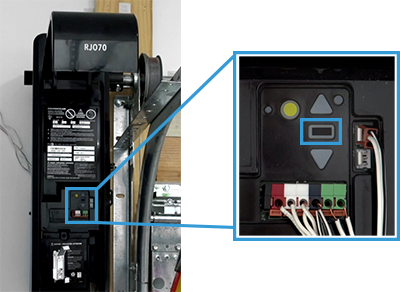
If you’re struggling with your Chamberlain garage door opener not connecting to your home Wi-Fi network, this detailed guide is here to help. We’ll explore the common causes, step-by-step troubleshooting methods, and tips for ensuring a stable Wi-Fi connection to your garage door opener. Whether you’re a tech-savvy user or a beginner, you’ll find easy-to-follow instructions that can get your system online quickly.
Read too: How Many Remotes Can A Chamberlain Garage Door Opener Have? Understaanding the Limits and Options
Understanding Why Chamberlain Garage Door Opener Will Not Connect To Wifi
When your Chamberlain Garage Door Opener Will Not Connect To Wifi, it can be due to several reasons related to network setup, device settings, or hardware issues. Here are some of the most frequent causes:
- Weak or Unstable Wi-Fi Signal: Garage openers are often installed in garages, which can be far from your router, resulting in a weak signal.
- Incorrect Network Credentials: Entering the wrong Wi-Fi password or SSID can prevent the device from connecting.
- Network Compatibility Issues: Some Chamberlain models only support 2.4 GHz networks and won’t connect to 5 GHz Wi-Fi bands.
- Router Settings and Security: Firewall settings, MAC filtering, or outdated router firmware can block new devices.
- Software or Firmware Glitches: Outdated garage door opener firmware or app version can cause connectivity problems.
- Temporary Network Outages: Issues with your internet provider or router can also prevent connection.
Understanding these causes is the first step in diagnosing the problem.
Chamberlain Garage Door Opener Will Not Connect To Wifi: Step-by-Step Troubleshooting
If your Chamberlain Garage Door Opener Will Not Connect To Wifi, follow these troubleshooting steps to identify and fix the issue:
Step 1: Check Wi-Fi Signal Strength in the Garage
- Use a smartphone or Wi-Fi analyzer app to test signal strength where the opener is installed.
- If the signal is weak or intermittent, consider moving your router closer, installing a Wi-Fi extender, or upgrading to a mesh Wi-Fi system to boost coverage.
Step 2: Verify Network Compatibility
- Confirm that your Chamberlain garage door opener supports your Wi-Fi network frequency.
- Many models only connect to 2.4 GHz networks; if your router broadcasts dual-band signals, ensure the 2.4 GHz band is enabled and accessible.
- Disconnect or disable 5 GHz temporarily during setup to avoid confusion.
Step 3: Confirm Correct Network Credentials
- Double-check your Wi-Fi network name (SSID) and password.
- Be mindful of case sensitivity and special characters.
- Avoid using hidden SSIDs during the setup process, as this may cause connection issues.
Step 4: Restart Devices
- Power cycle your garage door opener by unplugging it for 30 seconds and plugging it back in.
- Restart your router and modem.
- After both devices reboot, try reconnecting the opener to the Wi-Fi network.
Step 5: Update Firmware and App
- Use the Chamberlain MyQ app or website to check for firmware updates for your garage door opener.
- Also, make sure your mobile app is updated to the latest version to ensure compatibility and smooth communication.
Step 6: Reset Network Settings on the Opener
- Perform a factory reset or network reset on your garage door opener according to your model’s manual.
- This clears previous network data and allows you to start fresh with the Wi-Fi setup.
Step 7: Check Router Settings
- Log in to your router’s admin panel.
- Disable MAC filtering or add your garage door opener’s MAC address to the allowed list.
- Check if any firewall settings are blocking new devices.
- Ensure DHCP is enabled to automatically assign IP addresses.
Step 8: Connect Using the MyQ App
- Open the Chamberlain MyQ app and follow the guided setup instructions carefully.
- During setup, select the correct Wi-Fi network and enter credentials.
- Wait patiently for the opener to connect and confirm in the app.
Additional Tips to Prevent Chamberlain Garage Door Opener Will Not Connect To Wifi Issues
Once your garage door opener is connected, take these preventive steps to avoid future connectivity issues:
- Place Router Optimally: Position your router in a central location or near the garage to maximize signal strength.
- Use Wi-Fi Extenders or Mesh Systems: Improve coverage especially if your garage is detached or far from your home’s main area.
- Regularly Update Firmware: Keep both your router and Chamberlain opener firmware current to benefit from bug fixes and new features.
- Avoid Network Congestion: Limit the number of devices connected to your Wi-Fi, or prioritize traffic using Quality of Service (QoS) settings.
- Secure Your Network: Use WPA2 or WPA3 encryption to protect your Wi-Fi while avoiding overly complex security protocols that may interfere with device connectivity.
What to Do If Chamberlain Garage Door Opener Still Will Not Connect To Wifi?
If after trying all the troubleshooting steps your Chamberlain Garage Door Opener Will Not Connect To Wifi, consider the following actions:
- Contact Chamberlain Support: The manufacturer’s customer service can provide model-specific help and advanced troubleshooting.
- Replace the Wi-Fi Module: Some models have a replaceable Wi-Fi card; it might be defective.
- Upgrade Your Hardware: If your garage door opener is an older model without reliable Wi-Fi capability, you might want to consider upgrading to a newer model with better connectivity.
- Hire a Professional Technician: A garage door or smart home expert can diagnose complex networking or hardware issues on site.
Conclusion
The convenience of a smart garage door opener like Chamberlain’s can quickly turn frustrating when your Chamberlain Garage Door Opener Will Not Connect To Wifi. However, understanding the common causes and following a systematic troubleshooting approach can resolve most connectivity problems.
By checking Wi-Fi signals, confirming network settings, updating firmware, and maintaining your network equipment, you can restore full smart control to your garage door opener. When problems persist, don’t hesitate to seek professional assistance or contact Chamberlain support to keep your smart home running smoothly.
Leave a Reply