Modern homes thrive on smart technology, and your garage shouldn’t be an exception. Whether you’re coming home late, sharing temporary access with a guest, or checking if you remembered to close the door, connecting your Chamberlain garage door opener to Wi-Fi gives you full control right from your smartphone.
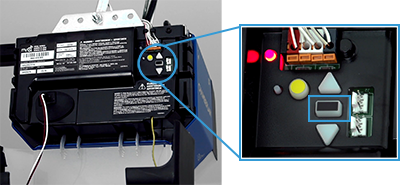
But many homeowners ask, “How do I actually connect my Chamberlain Garage Door Opener to Wi-Fi?” This guide answers that question in detail. If you’re looking for a comprehensive, easy-to-follow guide to Chamberlain Garage Door Opener How To Connect To Wifi, you’re in the right place.
Chamberlain Garage Door Opener How To Connect To Wifi – Full Setup Guide
Connecting your Chamberlain opener to Wi-Fi isn’t just about convenience; it’s about peace of mind. Here’s a breakdown of the full process from start to finish.
Read too: Can You Upgrade a Chamberlain Garage Door Opener Keypad? Here’s What You Need to Know
Step 1: Check for Wi-Fi Compatibility
Not all Chamberlain models come with Wi-Fi built in. The easiest way to know if your opener is Wi-Fi enabled is to:
- Look for a Wi-Fi logo on the motor unit.
- Check the model number on the back panel or manual (Wi-Fi models often begin with B, RJO, WD, or WDK).
- Search your model number on the Chamberlain website for specifications.
- If it’s not Wi-Fi capable, you can purchase a Chamberlain Smart Garage Control (MyQ Hub) to enable connectivity.
Step 2: Download the MyQ App
To begin setup, you’ll need the official MyQ App by Chamberlain on your smartphone or tablet. The app is available on both:
- Apple App Store (iOS)
- Google Play Store (Android)
Pro Tip: Use the same home Wi-Fi network (2.4 GHz) for your phone and the opener during the setup. Chamberlain devices do not support 5 GHz networks.
Step 3: Create or Log In to Your MyQ Account
Once downloaded:
- Open the app.
- Tap “Sign Up” if you don’t already have an account.
- Fill in your name, email address, and create a strong password.
- Verify your email and login to proceed.
Your MyQ account will allow you to remotely manage garage door activity, notifications, scheduling, and integrations with smart home systems.
Step 4: Power On Your Garage Door Opener
Ensure your garage opener is plugged in and has power. A solid or blinking Wi-Fi LED light usually indicates readiness.
If your model doesn’t show a Wi-Fi light, refer to the model manual or initiate setup via the Learn button.
Step 5: Put the Opener in Wi-Fi Setup Mode
Depending on your Chamberlain model, the process varies slightly. For most models:
- Locate the “Learn” button on the opener (usually near the antenna or under the light cover).
- Press and hold the Learn button until the LED next to the Wi-Fi symbol turns blue or blinks.
⚠️ Note: Some models have a separate Wi-Fi setup button labeled “Learn Wi-Fi.” Refer to your model’s guide if unsure.
Step 6: Connect via the MyQ App
In the MyQ app:
- Tap “Add New Device.”
- Select “Garage Door Opener with Wi-Fi.”
- Follow the prompts—usually includes:
- Confirming the blinking Wi-Fi LED.
- Selecting your home Wi-Fi network.
- Entering your Wi-Fi password.
- Wait while the opener connects to your network.
If successful, you’ll see a confirmation screen in the app. The Wi-Fi LED on your opener should now turn solid green, indicating a successful connection.
Step 7: Name Your Garage Door and Finish Setup
You’ll be asked to name your garage door—use something simple like “Main Garage” or “Back Garage.” This helps when managing multiple devices.
Once named, you’re all set! You can now:
- Open or close your garage door remotely.
- Check door status anytime.
- Receive alerts if it opens or closes.
- Set schedules for automatic closures.
- Integrate with Amazon Key, Google Assistant, or IFTTT.
Troubleshooting Connection Issues
Even with the simple setup, sometimes things don’t go smoothly. If your Chamberlain Garage Door Opener won’t connect to Wi-Fi, here’s what to check:
1. Wi-Fi Signal Strength
- Weak signal? Move your router closer or install a Wi-Fi extender.
- Ensure the signal reaches the garage clearly.
2. Incorrect Wi-Fi Band
- Chamberlain openers only support 2.4 GHz Wi-Fi.
- Check if your router broadcasts on both 2.4 GHz and 5 GHz. Disable 5 GHz temporarily if needed.
3. Wrong Password
- Double-check your Wi-Fi password during setup.
- Try entering it manually instead of auto-fill.
4. App Timeout or Freezing
- Close and reopen the app.
- Restart your smartphone and retry setup.
5. Factory Reset
- If all else fails, reset the opener by holding the Wi-Fi button for 10+ seconds until the LED turns off, then begin setup again.
Benefits of Connecting Your Chamberlain Garage Door Opener to Wi-Fi
Still on the fence about connecting? Here’s why smart integration makes life easier:
✅ Remote Access
Open or close your garage from anywhere in the world with your phone.
✅ Real-Time Alerts
Get notifications if your door opens unexpectedly—great for security.
✅ Guest Access
Let friends, family, or service providers in without giving them a physical remote.
✅ Integration with Smart Home
Use MyQ with Amazon Key, Google Assistant, IFTTT, and Apple HomeKit (Home Bridge required).
✅ Scheduled Closures
Never forget to close your garage again. Set automatic timers for bedtime or departure.
How Often Do You Need to Reconnect?
Generally, you only need to connect your Chamberlain opener to Wi-Fi once. However, reconnection may be required if:
- You change your router or Wi-Fi network name
- You move to a new home
- The system experiences a firmware update or power surge
- The Wi-Fi password is changed
In such cases, follow the same steps listed in this guide to reconnect.
Safety and Security Tips
When using your Chamberlain opener via Wi-Fi:
- Use strong passwords for both Wi-Fi and MyQ account.
- Update your firmware regularly through the MyQ app.
- Enable multi-factor authentication (MFA) if available.
- Avoid sharing your MyQ login with multiple people.
When to Call Support
If your Wi-Fi setup consistently fails even after troubleshooting:
- Contact Chamberlain Customer Support via the MyQ app or their website.
- Have your model number, firmware version, and router info ready.
- Consider a technician visit if the opener itself appears damaged.
Conclusion: Smart Living Begins with a Connected Garage
Mastering the Chamberlain Garage Door Opener How To Connect To Wifi setup opens the door—literally—to a smarter, more secure lifestyle. Whether you want the comfort of remote access, improved safety, or seamless integration with your smart home ecosystem, Wi-Fi connection is the key.
By following this step-by-step guide, you can have your Chamberlain opener online in under 15 minutes. Once connected, you’ll enjoy convenience, control, and peace of mind with every click.
Leave a Reply