Introduction
Having a smart garage door opener makes life easier and more secure. With the Chamberlain Garage Door Opener, you can open, close, and monitor your garage remotely using your smartphone. But how do you set it up? If you’re wondering “Chamberlain Garage Door Opener How To Connect To Phone App,” this guide will walk you through the entire process, ensuring a seamless connection between your Chamberlain opener and the MyQ app.
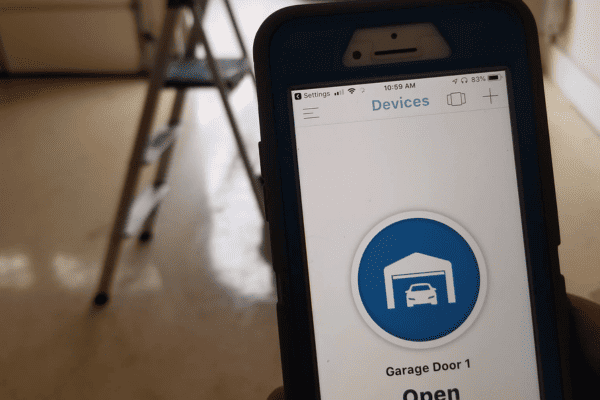
Whether you just installed a new Chamberlain Garage Door Opener or want to upgrade your old one with smart functionality, follow this simple step-by-step guide to connect your opener to your phone effortlessly.
Why Connect Your Chamberlain Garage Door Opener to a Phone App?
Before diving into the setup, let’s look at the benefits of connecting your Chamberlain Garage Door Opener to the MyQ app on your smartphone:
✅ Remote Access: Open and close your garage door from anywhere.
✅ Real-Time Alerts: Get notifications if your garage is left open.
✅ Enhanced Security: Monitor who enters and exits your garage.
✅ Integration with Smart Home Systems: Works with Google Assistant, Amazon Alexa, and Apple HomeKit.
✅ Convenience: No need for a remote—your smartphone becomes your garage door opener.
Now, let’s get started with the setup process.
Chamberlain Garage Door Opener How To Connect To Phone App
Step 1: Check Compatibility
Before connecting your Chamberlain Garage Door Opener to the MyQ app, ensure that:
- Your garage door opener is MyQ-compatible (check the Chamberlain website or user manual).
- You have a strong Wi-Fi signal in your garage. If not, consider using a Wi-Fi extender.
- You have a smartphone with the MyQ app installed (available for iOS and Android).
Step 2: Download and Install the MyQ App
- Open the App Store (iPhone) or Google Play Store (Android).
- Search for “MyQ Chamberlain” and download the app.
- Open the app and create an account (or log in if you already have one).
Step 3: Connect the MyQ Hub to Wi-Fi
If your Chamberlain Garage Door Opener requires a MyQ Hub, follow these steps:
- Plug in the MyQ Hub near your garage door opener.
- Open the MyQ app and tap “Add Device.”
- Select “Garage Door Opener” and follow the instructions.
- Press and hold the Wi-Fi learn button on the MyQ Hub until the LED light blinks blue.
- Connect to the MyQ Wi-Fi network on your phone.
- Return to the MyQ app and enter your home Wi-Fi credentials.
- Wait for the connection to complete.
Step 4: Pair the Garage Door Opener with MyQ App
- In the MyQ app, tap “Add New Device.”
- Select “Garage Door Opener” and follow the instructions.
- Press and release the Learn button on your Chamberlain opener (usually a yellow, purple, or red button).
- The garage door opener will beep or blink, indicating a successful connection.
- Name your garage door (e.g., “Home Garage”) for easy identification.
Step 5: Test the Connection
- Open the MyQ app and tap the garage door icon.
- If your door opens and closes as expected, your Chamberlain Garage Door Opener is successfully connected!
Troubleshooting Common Connection Issues
If you’re having trouble connecting your Chamberlain Garage Door Opener to the phone app, try these solutions:
1. Weak Wi-Fi Signal
📌 Solution: Move your router closer to the garage or use a Wi-Fi extender.
2. MyQ App Not Detecting the Opener
📌 Solution: Ensure Bluetooth and Wi-Fi are enabled on your phone. Restart the MyQ Hub and try again.
3. Incorrect Wi-Fi Password
📌 Solution: Double-check your Wi-Fi credentials and re-enter them in the MyQ app.
4. Opener Not Responding After Setup
📌 Solution: Reset the opener by holding the Learn button for 6-10 seconds and redo the setup process.
Additional Features and Smart Home Integration
Now that your Chamberlain Garage Door Opener is connected to your phone app, explore additional smart features:
🔹 Set Up Schedules: Automate garage door closing at night.
🔹 Voice Control: Use Google Assistant or Amazon Alexa to control the door hands-free.
🔹 Guest Access: Share access with family members or visitors via the MyQ app.
🔹 Integration with Security Cameras: Link with MyQ-compatible cameras for added security.
Frequently Asked Questions (FAQs)
1. Can I connect multiple garage doors to the MyQ app?
Yes! You can add multiple Chamberlain Garage Door Openers within the MyQ app and control them individually.
2. Does MyQ work with Apple HomeKit?
Yes, but you may need a MyQ Home Bridge for full Apple HomeKit integration.
3. Is there a monthly fee for MyQ?
The basic MyQ app features are free, but some integrations (like Amazon Key) may require a subscription.
4. What if I change my Wi-Fi network?
If you change routers or networks, reset your Chamberlain Garage Door Opener and reconnect it using the MyQ app.
Final Thoughts – Enjoy a Smarter Garage with MyQ
Connecting your Chamberlain Garage Door Opener to the phone app is a simple way to enhance convenience and security. With the MyQ app, you can monitor and control your garage from anywhere, receive alerts, and integrate with smart home assistants like Alexa and Google Assistant.
By following this step-by-step guide, you now know Chamberlain Garage Door Opener How To Connect To Phone App easily. Enjoy the benefits of a smart garage system, and never worry about leaving your garage door open again!
Leave a Reply