If your Chamberlain garage door opener is malfunctioning, experiencing Wi-Fi connectivity issues, or you’ve recently moved into a home with an existing unit, performing a factory reset may be the best solution. Knowing how to factory reset a Chamberlain garage door opener can help you start fresh with programming remotes, keypads, or smart devices without residual glitches.
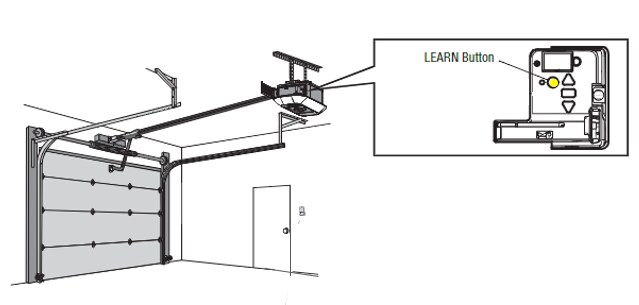
This article provides a detailed, beginner-friendly guide on how to factory reset a Chamberlain garage door opener, with insights into when and why a reset might be necessary, safety tips, and what to do after resetting. Whether you own a myQ-enabled smart opener or a standard model, this guide covers everything you need to know.
Why Factory Reset Your Chamberlain Garage Door Opener?
Before learning how to factory reset a Chamberlain garage door opener, it’s important to understand the benefits and reasons for doing it. A factory reset is not always required but can solve many common issues:
- You’re experiencing myQ connection errors or can’t connect to Wi-Fi.
- You’ve moved into a new house and want to clear all existing codes or devices.
- You’re troubleshooting persistent remote control or keypad malfunctions.
- You want to unlink all smart devices or user profiles.
- You’re preparing the opener for resale or reinstallation.
A factory reset will return the unit to its original settings, removing all stored data like remote controls, Wi-Fi credentials, keypad entries, and smart app connections.
Safety First: Precautions Before You Reset
While the reset process itself is straightforward, taking a few safety measures can prevent injury or damage:
- Disconnect power from the unit if you’ll be removing the cover.
- Inform household members before starting the reset—especially if the garage door is currently in use.
- Have a ladder ready to safely access the garage door opener.
- Read your specific model’s manual, as button locations and processes may vary.
How To Factory Reset A Chamberlain Garage Door Opener — Step-by-Step Instructions
The factory reset process can vary slightly depending on the model of your Chamberlain opener. However, the steps below apply to most modern Chamberlain models, including myQ-compatible openers.
Step 1: Locate the “Learn” Button
The Learn button is the key to resetting your opener. It’s typically found:
- On the back or side of the opener unit (near the antenna wire)
- Under a small cover or light lens in some models
- Labeled in yellow, orange, red, purple, or green depending on model year
Once located, have it within easy reach before proceeding.
Step 2: Press and Hold the Learn Button
Press and hold the Learn button for approximately 6–10 seconds.
- The LED indicator light next to the button will turn off or blink, signaling that all remote controls and keypads have been erased.
- Keep holding for an additional few seconds if needed. Some models require 10+ seconds to initiate a full factory reset.
This step clears all devices paired with the garage door opener—including wall controls, keypads, and remote clickers.
Step 3: Optional – Clear Wi-Fi Settings (for Smart Openers)
If your Chamberlain opener is Wi-Fi-enabled and uses myQ technology, you’ll want to clear the network settings too.
- Press and hold the Learn button until the LED light turns off, then hold it again until the LED begins blinking blue.
- The blinking blue light means the Wi-Fi settings have been erased and the opener is ready to reconnect to a new network via the myQ app.
Step 4: Reconnect Power (if disconnected)
If you unplugged or shut off power earlier, reconnect the opener to its power source. At this point, your Chamberlain garage door opener has returned to factory settings.
What Happens After a Factory Reset?
After performing a factory reset on your Chamberlain opener:
- All remote controls, wireless keypads, and myQ apps will be disconnected.
- You will need to reprogram your remote controls and keypads.
- Wi-Fi-enabled models must be reconnected to the network using the myQ app.
- Wall-mounted buttons may also need to be re-synced, depending on the model.
How To Reprogram Your Chamberlain Garage Door Opener After a Reset
1. Reprogram Remote Control
- Press and release the Learn button on the opener.
- Within 30 seconds, press the button on your remote you want to assign.
- The LED light will flash or click, indicating success.
2. Reconnect myQ Smart Features
- Download or open the myQ app.
- Follow the prompts to connect your opener to your Wi-Fi network.
- Sync with Alexa, Google Assistant, or Apple HomeKit as needed.
3. Program Wireless Keypad
- Press the Learn button.
- Enter a 4-digit PIN on the keypad followed by the “Enter” button.
- Wait for confirmation light or sound.
Troubleshooting Common Issues After Reset
After learning how to factory reset a Chamberlain garage door opener, it’s helpful to know how to fix any hiccups post-reset.
Opener Not Responding After Reset?
- Check the power connection and circuit breaker.
- Make sure the Learn button is fully functional (no sticking or damage).
myQ Won’t Reconnect?
- Double-check Wi-Fi credentials.
- Ensure you’re using a 2.4GHz network, not 5GHz.
- Restart your router if needed.
Remotes Not Syncing?
- Recheck that you’re pressing the correct button on the remote.
- Replace remote battery if it’s older than a year.
Which Chamberlain Models Use This Reset Process?
The instructions above are suitable for most of the following Chamberlain garage door opener models:
- Chamberlain B970 and B980 (belt drive, Wi-Fi)
- Chamberlain C450 and C870 (chain drive)
- Chamberlain RJO70 (wall-mount smart opener)
- Chamberlain HD210, HD220
- Chamberlain myQ Smart Garage Hub (with some variations)
For older models (pre-2005), refer to the user manual or contact Chamberlain customer service.
Tips to Avoid Frequent Resets
You shouldn’t need to perform factory resets often. To keep your opener running smoothly:
- Keep firmware updated through the myQ app.
- Replace batteries in remotes and keypads regularly.
- Maintain strong Wi-Fi signals in your garage area.
- Lubricate your door and check door balance biannually.
- Avoid sharing access with unknown users through the myQ app.
When to Contact Chamberlain Customer Support
If you’ve tried the steps above and your garage door opener is still unresponsive, consider contacting Chamberlain customer support:
- Warranty coverage might apply for motor issues
- You may need a firmware update or replacement board
- Support can help troubleshoot error codes or unusual blinking patterns
Chamberlain offers live chat, email, and phone support via their official website.
Final Thoughts
Knowing how to factory reset a Chamberlain garage door opener is a crucial skill for homeowners dealing with smart home glitches, access issues, or moving into a new house. With just a few simple steps, you can clear all devices, reset your settings, and start fresh—whether you’re troubleshooting or setting up your system for new users.
By following the steps provided in this guide, you can confidently and safely perform a factory reset and get your garage opener back to optimal performance.
Leave a Reply