Chamberlain is one of the most trusted names in garage door technology, offering both reliability and ease of use. However, many homeowners face a unique challenge when trying to reset their garage keypad—especially when there’s no “Enter” button available. If you’re wondering how to reset Chamberlain garage door opener keypad without enter button, you’re not alone.
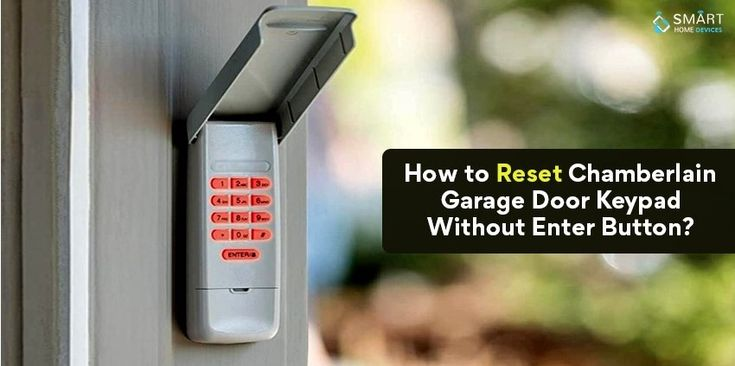
This guide is designed to help you through every step of the reset process. Whether you’ve forgotten your PIN, are moving into a new home, or just want to improve security, we’ll show you exactly how to reset your Chamberlain wireless keypad—even without using the traditional “Enter” key.
Read too: How Many Remotes Can A Chamberlain Garage Door Opener Have? Understaanding the Limits and Options
Why You Might Need to Reset Your Garage Keypad
There are several reasons you may need to reset your Chamberlain garage door opener keypad:
- Forgotten PIN code
- New homeowner moving into a previously owned property
- Replacing old keypads
- Security reasons, such as compromised or shared codes
- Malfunctioning keypad due to interference or battery issues
But if your keypad lacks an “Enter” button—or the button is broken—you’ll need to take a slightly different approach. Fortunately, Chamberlain devices are flexible enough to accommodate these situations.
Understanding Chamberlain Keypad Models Without an Enter Button
Some Chamberlain wireless keypads, especially older models or simplified ones, do not include a dedicated “Enter” button. Instead, they may use multi-function buttons like “Learn,” “Program,” or symbols like # or * for entering and saving codes.
These keypads are often labeled with the Security+® or Security+ 2.0® systems and typically still allow resets, just through alternative methods. That’s why knowing how to reset Chamberlain garage door opener keypad without enter button is crucial.
How to Reset Chamberlain Garage Door Opener Keypad Without Enter Button – Full Instructions
Let’s walk through how you can reset your keypad—even without the traditional “Enter” button.
Step 1: Locate the Garage Door Opener’s Learn Button
- Use a ladder to access your garage door opener (usually mounted on the ceiling).
- Look for the “Learn” button on the back or side of the unit. The button color may be:
- Purple (Security+® 315 MHz)
- Yellow (Security+ 2.0®)
- Red/Orange or Green (older units)
The Learn button is your gateway to reprogramming your keypad.
Step 2: Clear Existing Keypad Codes
To reset the keypad to factory defaults, clear all previous programming:
- Press and hold the Learn button on the motor unit for 6–10 seconds.
- The indicator light will go out, signaling that the memory has been cleared.
This will remove all codes, including remote controls and keypads.
Step 3: Reprogram the Keypad Using Alternative Buttons
Since your keypad doesn’t have an “Enter” button, it may use the #, *, or arrow symbols as substitutes.
Follow these steps based on common Chamberlain wireless keypad designs:
Method A – Using # Button as Enter:
- Press and hold the
*and#keys simultaneously until the keypad stops flashing. - Enter your new 4-digit PIN.
- Press the
#button (acts like the Enter key). - Press and release the Learn button on the opener unit.
- Go back to the keypad and enter your new PIN again.
- Press the
#key one more time to save.
Method B – Using the Learn Button Only:
- Press the Learn button on the opener.
- Within 30 seconds, go to the keypad and enter your new 4-digit PIN.
- Immediately press and hold the key that functions as your Enter key (commonly
#). - Release when the opener light blinks or clicks.
Step 4: Test the Keypad
Try opening your garage door using the new code:
- Enter your new 4-digit PIN.
- Press the
#or designated “Enter” substitute button. - The garage door should open or close.
If it doesn’t respond, go through the reprogramming process again—making sure you follow the sequence within 30 seconds of pressing the Learn button.
Alternative: Manual Reset Through Keypad Back Panel (Advanced)
If your keypad has no working interface, you may be able to manually reset it by accessing its internal circuit:
- Remove the keypad from the wall by sliding it upward or unscrewing it.
- Open the battery compartment and remove batteries.
- Look for a small reset button or pinhole on the inside.
- Hold it for 10 seconds using a paperclip.
- Reinsert batteries and reprogram using the Learn button on the opener.
This method should only be used when standard resets fail.
What to Do If You Can’t Reset the Keypad
If you’ve tried to reset your Chamberlain garage door opener keypad without enter button and it still doesn’t work:
- Check the battery life. Weak batteries can interrupt signal transmission.
- Check the frequency compatibility of your keypad and motor unit.
- Ensure the opener’s antenna is not damaged or obstructed.
- Use the official Chamberlain app (myQ®) if your unit is smart-enabled.
If none of these work, it might be time to replace the keypad.
How to Identify the Function of Each Keypad Button
Without an “Enter” button, your keypad may use alternate symbols. Here’s a quick guide to typical functions:
| Symbol/Button | Function |
|---|---|
# | Enter / Save |
* | Clear / Reset / Start programming |
| Arrows (▶) | Scroll or Confirm |
| Learn (on opener) | Link device to keypad |
Always refer to your Chamberlain keypad’s manual if you’re unsure.
Security Tips When Resetting Garage Keypads
- Change your code regularly to prevent unauthorized access.
- Never use obvious codes like 1234 or your street number.
- Clear memory when moving into a new home.
- Keep a written backup of your new PIN in a secure location.
- Avoid entering codes in front of strangers or neighbors.
When to Call a Professional
Resetting a Chamberlain garage door keypad is usually simple—but in cases where:
- The Learn button doesn’t work
- The opener doesn’t respond
- The keypad is damaged
You should consult a garage door technician or contact Chamberlain support directly. They may suggest a firmware update or hardware replacement.
Frequently Asked Questions (FAQs)
What if My Keypad Has No Learn or Enter Button?
If your keypad lacks both a Learn and Enter button, it may be a very old model or incompatible with your current opener. Consider upgrading to a newer wireless keypad model that uses Security+ 2.0®.
Can I Reset the Keypad Without Accessing the Garage Opener?
Unfortunately, no. Access to the Learn button on the opener is necessary to complete the reprogramming process.
How Long Does It Take to Reset the Keypad?
The full process typically takes 5–10 minutes, depending on your familiarity with the keypad layout.
Final Thoughts
Knowing how to reset Chamberlain garage door opener keypad without enter button can be a lifesaver when your system doesn’t work the way the manual says it should. Luckily, Chamberlain’s versatile technology allows alternative programming methods using keys like # or *.
By following the steps above, you can regain access to your garage quickly and securely—without calling in a pro or replacing equipment prematurely. Always keep safety in mind and update your PIN regularly for the best experience.
Leave a Reply