Is your Chamberlain garage door opener acting up, or are you passing it on to a new owner? Maybe you’re adding new remotes or just want a fresh start. Whatever the case may be, knowing how to clear codes on Chamberlain garage door opener is an essential skill for homeowners and DIY enthusiasts alike.
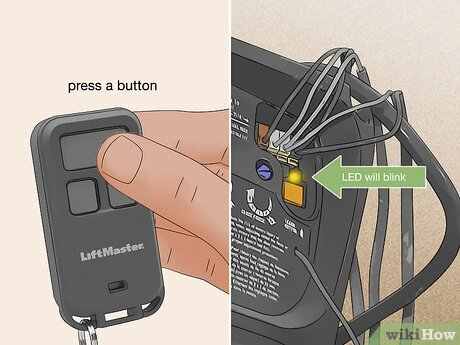
In this comprehensive guide, we’ll walk you through step-by-step instructions to clear garage door codes, troubleshoot issues, and ensure your system is secure and ready for new programming. Whether you’re clearing remote control settings, keypad codes, or myQ app access, this article has got you covered.
Read too: How Many Remotes Can A Chamberlain Garage Door Opener Have? Understaanding the Limits and Options
Why Clearing Codes Matters on Your Chamberlain Garage Door Opener
There are a variety of reasons why someone might want to clear existing codes from their garage door opener:
- You’ve purchased a used home and want to remove previous owners’ access.
- Your remote was lost or stolen, and you want to prevent unauthorized access.
- You’re upgrading your system and need to reset old devices.
- You’re experiencing glitches and want a clean slate before reprogramming.
Understanding how to erase those stored codes gives you peace of mind and greater control over your home security.
How To Clear Codes On Chamberlain Garage Door Opener – Step-by-Step Instructions
Clearing garage door opener codes on a Chamberlain unit is typically a fast and simple process. Most models use a similar method involving the “Learn” button.
Step 1: Locate the “Learn” Button
- Use a ladder to safely reach your garage door opener mounted on the ceiling.
- On the back or side of the motor unit, find the “Learn” button. It’s often near the antenna wire and may be red, yellow, purple, or orange depending on your model.
- Nearby, you’ll likely see an LED light—this helps indicate when certain actions are complete.
Tip: If you have a Chamberlain wall-mounted (side-mounted) opener, the Learn button may be behind a light cover or on the side panel.
Step 2: Press and Hold the Learn Button
- Press and hold the Learn button for about 6–10 seconds.
- The LED next to the button will light up and then turn off.
- When the light goes off, it means all programmed remote controls, keypads, and wireless devices have been erased.
What Gets Erased When You Clear Codes?
It’s important to know exactly what you’re resetting:
- All remote controls linked to the opener
- All keyless entry keypads
- Any integrated smart devices (e.g., myQ-compatible devices)
- Connections to home automation systems (depending on your model)
You’ll need to reprogram everything after clearing the codes. Make sure you have access to your remotes and WiFi credentials (if using myQ) before starting the process.
Reprogramming Devices After Code Reset
Once the codes are cleared, you’ll want to add back the devices you still use:
Reprogram Remote Controls
- Press the Learn button once (do not hold).
- The LED will begin to blink.
- Within 30 seconds, press the button on your remote control that you want to program.
- When the opener’s lights blink or you hear two clicks, programming is successful.
Reprogram Keyless Entry (Wireless Keypad)
- Press the Learn button once.
- Enter your desired 4-digit PIN on the keypad and press the Enter button.
- Look for the light to blink, confirming the programming.
Reconnect myQ Smart Devices
- Open the myQ app on your phone.
- Go to Device Settings > Add New Device.
- Follow the in-app instructions to reconnect your garage door opener to WiFi.
Common Issues When Clearing Codes and How to Fix Them
While clearing codes is generally straightforward, here are a few issues that may arise:
1. The Learn Button Doesn’t Work
- Ensure the opener has power and is functioning.
- Some units require a firm press on the Learn button.
- If the button is unresponsive, unplug the opener for 30 seconds and try again.
2. You’re Not Sure If Codes Were Cleared
- Try pressing your old remote. If the door doesn’t move, the code was cleared successfully.
- Alternatively, hold the Learn button again until the LED turns off.
3. Lost Access to myQ After Clearing
Clearing codes can also disconnect the garage door from your myQ app. You’ll need to set up the device again through the app.
Note: The garage door opener must be on a 2.4GHz WiFi band to reconnect properly.
Safety and Security Benefits of Clearing Codes
Resetting your Chamberlain garage door opener is not just for convenience—it also plays a role in home safety:
- Prevents unauthorized access from lost or stolen remotes
- Removes any codes left by previous homeowners or tenants
- Helps you start fresh when setting up new smart features
- Supports troubleshooting issues by clearing all cached device data
Models That Support Code Clearing
Most Chamberlain garage door openers made after 1993 have a Learn button and support code clearing. This includes models such as:
- Chamberlain B550
- Chamberlain B6753T
- Chamberlain RJO70
- Chamberlain C870
- Chamberlain HD series and PD series units
Older models without a Learn button may use dip switches, which require a different process. Refer to the user manual or Chamberlain’s official website if you’re unsure.
Maintaining Your Garage Door Opener Post Reset
After clearing and reprogramming your devices:
- Label remotes and store spares safely
- Change keypad PINs every few months for added security
- Test all devices weekly to ensure reliable operation
- Update your myQ app and firmware for best performance
Expert Tips on How To Clear Codes On Chamberlain Garage Door Opener
- Use caution when resetting codes; all remotes and smart devices will be removed.
- Keep your WiFi credentials and device list ready before you begin.
- If your remote isn’t working after reprogramming, check the battery or reprogram again.
- For multi-garage setups, clear and program each opener individually.
- For business or rental properties, make this part of your security routine when tenants or employees change.
When Should You Clear Codes?
Understanding when to reset codes is just as important as how. Here are the best times to consider clearing your Chamberlain garage door opener:
- After moving into a new home
- If you suspect unauthorized access
- When upgrading to smart home systems
- If remotes stop functioning reliably
- Before selling your home or giving the opener to someone else
Final Thoughts: How To Clear Codes On Chamberlain Garage Door Opener
Learning how to clear codes on Chamberlain garage door opener is a small but powerful way to take control of your home security. Whether you’re doing a security sweep, fixing a glitch, or just updating devices, following the proper steps ensures your system stays reliable and secure.
Once you’ve cleared old codes and reprogrammed only the devices you trust, you can rest easy knowing that your garage door access is streamlined and protected. If you’re integrating your Chamberlain opener into a larger smart home setup, don’t forget to reconnect it to the myQ app and test functionality regularly.
For long-term safety, make this process part of your annual maintenance routine—along with checking door balance, lubricating moving parts, and changing remote batteries.
Leave a Reply